How to run ContactRescue
1)
First, export the ContactRescue file to be analyzed.
To do so, go to the Evercontact menu and click on the ContactRescue button and then the INITIALIZE button as seen in the screenshots below.
a)
b)
2)
Check the boxes next to the folders of emails you'd like to analyze. To choose .pst files, use the "Add External.." button.
(IMPORTANT: Remember that this is a one-time service and that you're allowed up to 20,000 emails for a standard ContactRescue and up to 60,000 emails for a ContactRescue + . Make sure that you choose all the emails you want analyzed before clicking the "Next" button. You can see the number of emails you've choosen so far under the "Add External.." button.)
3)
If you have not already paid for your ContactRescue via your personal page, you will be then able to purchase the ContactRescue that corresponds to what you have selected
(Note: even if you have already paid for ContactRescue via your personal page, be sure to click "Next") :
4)
Then the data will be uploaded to our secure server to be analyzed. This process might take 5-30 minutes depending on your computer/internet connection.
5)
Once the upload is completed, you just need to click the "Finish" button:
5a) Sometimes the file will not upload completely, and in that case, one of our support engineers might ask you to upload it manually as you see below. You'll want to select the .fbe file found in mydocuments/evercontact.
6)
Once you ContactRescue has been launched, the analysis will take between 24-48 hours. When the analysis is complete you'll see a pop-up in Outlook (and also receive an email) directing you to finalize your ContactRescue. Otherwise, go to the Evercontact menu and click on the ContactRescue button and then the FINALIZE button.
7)
Click "Yes" and then "next" and it will take a few minutes to download your ContactRescue results.
8)
Your contacts are then merged with your Address Book--- a) you can select to merge them with your current contacts or b) add them into a new address book.