How to import ContactRescue CSV into Excel
Method 1: Importing from your ContactRescue results email
Once your ContactRescue has finished processing, you will receive an email notifying you of the results.
You can click the 'Export results as CSV' button within that email to download your CSV.
Once it's downloaded to your computer, click on the file in your downloads folder to open it in Excel.
Method 2: Importing directly into Excel
Open Excel. Then access the 'Data' tab and click the 'From Text' button:
Next, select your ContactRescue CSV file and hit 'Import':
In the next window, select 'Delimited' in the 'Original data type' field.
Then set the 'File origin' to 65001: Unicode (UTF-8) using the drop-down menu.
Then click Next:
In the next window of the wizard, check only the box next to Comma in the "Delimiters" field. Make sure all the other boxes are left unchecked.
In the "Text qualifier" field make sure that '-' (the dash) is selected.
Then click Next:
In the next window, make sure that General is selected in the 'Column data format' field and then click Finish:
Next, make sure that Existing worksheet is selected and that the the field contains the string =$A$1 . Then click OK :
Your ContactRescue results will then appear in Excel:
If you have any questions or experience any issues, don't hesitate to reach out to support@evercontact.com!