NOTE: If the account you'd like to make your primary account to is already signed up for Evercontact and attached to your main/master/paid account, skip to step 5 below.
1) Sign up with the account you'd like to transfer your plan to by going to Evercontact.com (Note: It's often best to do this in an incognito window.)
2)Select the account that you want to sign up for Evercontact, and then click "Allow" to give Evercontact the necessary permissions.
3) Then log out. Go to Evercontact.com, and use the menu in the top right to sign in to the settings for your current main account.
Then click on the button or tab marked "Multi-Account", and in the page that appears, click "Activate Multi-Account"
4) Add this account as a "secondary account" (this will eventually be your main account, but to transfer it, you need to make it secondary first). It is a simple process within the Multi-Account tab you see below, and if you'd like the step-by-step explanation, visit this post.
5) Once connected as a secondary account, you can then click "Make Master" as you see below. Your main account will then be transferred.