All new users start out in auto-update mode. In this update mode, the new contacts Evercontact finds for you are automatically saved to the "Evercontact" group in your Google Contacts. (You can also see these contacts on your dashboard.)
From there, you can switch to manual mode. In manual mode, you manage the contact updates Evercontact proposes by going to your dashboard regularly and deciding which contacts to save, ignore or blacklist.
To change from one update mode to the other, follow the steps outlined below.
Changing from auto-update mode to manual mode
1. Go into the "Settings" tab of your settings
2. In the "Update Mode" field, check the box next to "Let me confirm contacts manually".
3. Click "Save Changes"

Changing from manual mode to auto-update mode
1. Go into the "Settings" tab of your settings2. In the "Update Mode" field, check the box next to "Auto-update my contacts".
3. Click "Save Changes"
(Note: For secondary accounts, please log into Evercontact with that account to adjust your automatic/manual mode.)