Important : Do NOT USE this plugin if your email provider is Office365 as it causes incompatibilities issues, instead log in on https://evercontact.com with your Office365 credentials.
*** We recommend that you close Outlook and temporarily disable your antivirus to ensure proper installation.
First, download the Evercontact installer by clicking here.
- Open the file Evercontactsetup.exe and click Run. This phase verifies that all Microsoft components required to run Evercontact are properly installed on your machine and then installs the Evercontact plugin.
***Note*** If your system is up to date, the execution time is only a few seconds. However, if this is not the case, it will download the necessary components from Microsoft’s official website and update your machine. For a slower and not up-to-date machine, this step can take an extended period of time (up to 30 minutes) and involve multiple reboots. - An installation wizard will appear. You can click Next at each step as no change is necessary, (If you'd like to see the full list of installation wizard steps, please scroll down.)
- Once the installation is complete, click Close and launch Outlook where you will be welcomed by 3 pop-ups so you can personalize your settings.
a) Choose the folder where you'd like contacts to be saved.
b) If you have multiple email accounts filtering in, you can choose your ID for your personal page (if only one, then it is chosen by default)
c) This pop-up confirms that the installation & registration was successful:
d) Finally, you are taken to your personal page to set up a password & finalize your account:
If you run into any issues during the process, please contact us via "contact support" to the top right of this page and we'll be happy to help.
As mentioned in step 3, here are the complete installation wizard screenshots:
1) Open the EvercontactSetup.exe and click Run
2) If you need to install Dot.net, then the program will inform you to do so & help install the application.
3)
4)
5)
6)
7)
8)
9)