On rare occasions, Outlook might deactivate the Evercontact add-in. If you've recently installed the add-in and you don't see the Evercontact pane, then do the following.
FOR OUTLOOK 2016, 2013 & 2010 (2007 below)
1) Go to File > Options and select the tab Add-Ins
2) Find “Evercontact4Outlook” in the list of installed add-ins (as seen in the image above).
If it is in the category, “Inactive Application Add-ins” or “Disabled Application Add-ins”, then select “COM Add-ins” on the bottom of the screen and click “Go”.
3. Check the box in front of “Evercontact4Outlook”, then click “OK”.
4) Close the window and restart Outlook and Evercontact should start running. If this is not the case, please contact us via the button "contact support" at the top right of this page.
FOR OUTLOOK 2007
1) Go to Tools > Trust Center then select the Add-ins tab
2) Follow steps 2-4 as seen for Outlook 2010 above.
*** NB SOMETIMES, this fix isn't enough & you need to go one step further. ****
1) Click the File tab.
2) Click Options.
3) Click Trust Center, and then click Trust Center Settings.
4) Then, click "Macro Settings" and "Enable Macros".