To manually import your ContactRescue, simple follow these steps:
1) In your Outlook, go to File > Evercontact > Advanced and click on the "ContactRescue Manual Import" button that appears:
2) Click the "Next" button in the popup that appears:
3) Click "Select", then select the XML file and then click "Open":
4) Once the correct file is selected, click "Next":
5) Choose the address book that you'd like to save the results to and then click "Next"
6) The contact updates your ContactRescue has found will now be merged into your address book. (Note: This process could take a while depending on how many contacts there are to update.)
Once the ContactRescue results have finished merging, the "Next" button will become clickable.
7) Finally, click "Finish".
That's it - you're all set!
Standard ContactRescues can take up to 48 hours to process, while a ContactRescue+ may take 96 hours.
If you have any questions or experience any issues, don't hesitate to reach out to support@evercontact.com!