While there's not a way to do that directly with Evercontact, you can with a separate chrome profile. Here's chrome's FAQ on this feature with the main summary below.
Manage multiple Chrome profiles
You can have multiple people use Chrome on the same device, each with his or her own settings, bookmarks, and theme.
Add a new person
- In the top-right corner of the browser window, click the button for the current user.
It may show that person's name, email, or an icon like this.
- Select Switch Person.
- At the bottom of the window, click Add Person.
- Optional: Have the new person sign in to Chrome with a Google Account. This will make his or her synced bookmarks, apps, extensions, and other browsing data available on this computer, and sync any future changes.
Switch to another person
If you have multiple people added in Chrome, you can switch between them.
- In the top-right corner of the browser window, click the button for the current person.
- Select Switch person.
- Click the person you want to switch to.