You want to centralize multiple accounts in a dedicated address book or CSV file (excel spreadsheet), here is how to set up centralization with Evercontact for Outlook:
Connect to your Evercontact Personal Page (directly from Outlook) -> Evercontact -> Personal Page, and then click on Centralization to start the setup.
Click the “Start Centralization setup” button and follow the instructions.
1/ Select the type of centralization desired:
-
Address book (Essentials)
-
CSV (Business)
-
Salesforce (Enterprise)
2/ Invite your colleagues. They will receive an email invitation to install Evercontact.
There is no user limit during your trial, so you can invite as many people as you wish.
After they install, each user’s account will be assigned to your team Evercontact trial account.
3/ When the setup is done. You can close the wizard and check your admin settings.
Click “Centralization” to check the status of your trial and add or remove users as desired. You can add or remove as many users as you wish during your trial.
View the number of trial licenses and who they are assigned to.
And finally, click “Export as CSV” to get your contacts.
All detected contacts are deduped and displayed user by user.
You can easily delete contacts you don’t want to keep before importing them into your CRM, marketing automation tool, newsletter, etc.