To Buy a ContactRescue for Gmail, head to your Evercontact Settings:
1. Access the ContactRescue tab and select your desired plan.
2. Once purchased, you can select the folder you want the ContactRescue results saved in. You may also choose to have your phone numbers internationalized:
(NOTE: The folder you choose in this step will become the default folder for contacts Evercontact finds for you. If you’d like to have your ContactRescue results saved in a separate folder, be sure to go back to your settings and change your default folder. Instructions on how to change your default folder can be found here.)
3. Select the folders you want scanned and launch away!
That's it - you're all set!
Standard ContactRescues can take up to 48 hours to process, while a ContactRescue+ may take 96 hours; either way, you will receive an email notifying you of the results.
If you have any questions or experience any issues, don't hesitate to reach out to support@evercontact.com!