Evercontact for Outlook is very much an automatic and in-the-background type of service. That being said, there are 3 areas where you can see your updates, adjust your preferences, and manage your license(s).
1) Evercontact pane
- Click on any name and you'll see the contact info (and you can edit it by clicking "show contact") or see the mail from which it was created/updated ("show mail").
- You can also move it around your interface or hide it as well.
2) Evercontact settings in Outlook
- Simple actions from the top of your file menu:
- There are more settings under FILE > Evercontact
- Modify the visibility of the plugin, how often you update the plugin, send/clear your bug file (if you're experiencing any problems), change which address book Evercontact updates, blacklist certain updates for a contact or entire domain.
3) Your Personal Page (Evercontact website)
This is where you can see your license, purchase a license (or if you're admin, multiple licenses and manage them) and buy ContactRescue (formerly Flashback) packages. You will need to create a password upon your first visit.