Your Dashboard is the place where you can review and manage the new contacts and contact information that Evercontact has found for you.
Manual Mode
If you are in manual mode, you can manage the contacts on your Dashboard using the buttons found at the bottom of each contact square:
1) Update this contact in your address book
2) Stop all updates for this contact (Blacklist)
3) Ignore updates for this contact
4) Invite this contact to join Evercontact
If you want to save, ignore or blacklist all of the contacts on your Dashboard, you can use the buttons on the upper right hand side to apply an action to everything on the Dashboard.
Check the box next to “Select all” and then click the button for the action you’d like to apply.
Auto-update mode
If you are in auto-update mode, the contacts that have recently been updated in your Google Contacts appear on your Dashboard and are marked "Contact Saved":
You can blacklist a saved contact by using the drop down menu at the bottom of the contact:
Check your Dashboard regularly to see your new contacts and update information for existing contacts.